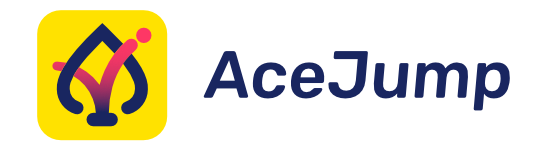AceJump is a plugin for the IntelliJ Platform that lets you jump to any symbol in the editor with just a few keystrokes. Press the keyboard shortcut for AceAction (Ctrl+; by default) to activate AceJump. Type any string in the editor, followed by one of the illustrated tags, to jump its position:
Press the AceJump shortcut a second time to activate Declaration Mode, which is equivalent to the Navigate To action in the IDE. Press the AceJump shortcut three times before completing a tag to activate Target Mode. Once Target Mode is activated, jumping to a tag will select an entire word. Target Mode can also be activated directly by pressing the shortcut for AceTargetAction (Ctrl+Alt+; by default).
Press the AceJump shortcut for Line Mode(Ctrl+Shift+; by default), to target the beginning, first non-whitespace, and last character of every line in the editor). Then jump to one by completing the tag.
Press the AceJump shortcut, followed by → to target the last, ← to target the first, or ↑, to target the first non-whitespace characters of every line in the editor.
AceJump search is smart case sensitive, however tag selection is not case sensitive. Holding down Shift when typing the last tag character will select all text from the current cursor position to that destination.
Tips
-
Press Tab when searching to jump to the next group of matches in the editor.
-
If you make a mistake searching, just press Backspace to restart from scratch.
-
If no matches can be found on-screen, AceJump will scroll to the next match it can find.
-
Pressing Enter or Shift+Enter during a search will cycle through tagged results on screen.
-
To select a location and continue editing, just press Esc.
-
To use this feature with IdeaVim, you must be in Vim's Insert Mode (to be fixed at a later point).
-
-
Keep typing! AceJump will accept multiple sequential characters before tag selection.
-
Press the AceJump shortcut multiple times to cycle between modes.
-
Word Mode action that will tag all visible words as soon as it is activated.
-
Declaration Mode will jump to a token's declaration, if it exists.
-
To rebind any keyboard shortcuts visit Settings | Keymap | 🔍 "AceJump"
Installing
AceJump can be installed directly from the IDE, via Settings | Plugins | Browse Repositories... | 🔍 "AceJump".
Canary builds are provided courtesy of TeamCity. These can be downloaded and installed from disk.
Configuring
IdeaVim users can choose to activate AceJump with a single keystroke (f, F and g are arbitrary) by running:
echo -e '
" Press `f` to activate AceJump
map f :action AceAction<CR>
" Press `F` to activate Target Mode
map F :action AceTargetAction<CR>
" Press `g` to activate Line Mode
map g :action AceLineAction<CR>
' >> ~/.ideavimrc
To change the default keyboard shortcuts, open File | Settings | Keymap | 🔍 "AceJump" | AceJump | Enter⏎.
Building
Prerequisites: JDK 8 or higher.
To build AceJump, clone and run the Gradle task buildPlugin like so:
git clone https://github.com/acejump/AceJump && cd AceJump- For Linux and Mac OS:
./gradlew buildPlugin - For Windows:
gradlew.bat buildPlugin
The build artifact will be placed in build/distributions/.
Miscellaneous: AceJump is built using Gradle with the Gradle Kotlin DSL and the gradle-intellij-plugin.
Contributing
AceJump is supported by community members like you. Contributions are highly welcome!
If you would like to contribute, here are a few of the ways you can help improve AceJump:
- Improve test coverage
- Add option to place the caret after the search text
- Support user-configurable keyboard layouts
- Speed up tagging on large files
- Animated documentation
- Display current search text
- Support for full screen tagging
- Fold text between matches
- Multi-platform support
To start IntelliJ IDEA CE with AceJump installed, run ./gradlew runIde -PluginDev [-x test].
To just run the tests, execute ./gradlew test - this is usually much faster than starting an IDE.
For documentation on plugin development, see the IntelliJ Platform SDK.
Release notes
Please see here for a detailed list of changes.
Comparison
AceJump is inspired by prior work, but adds several improvements, including:
- Ergonomic tagging: Tries to minimize finger and eye travel on most common keyboards layouts and languages.
- Full-text search: If a string is not visible on the screen, AceJump will scroll to the next occurrence.
- Smart tag rendering: Tags will occupy nearby whitespace if available, rather than block adjacent text.
- Target mode: Jump and select a full word in one rapid motion. (Ctrl+Alt+;)
- Line Mode: Jump to the first, last, or first non-whitespace character of any line on-screen (Ctrl+Shift+;).
- Word Mode: Jump to the first character of any visible word on-screen in two keystrokes or less.
- Declaration Mode: Jump to the declaration of a token (if it is available) rather than the token itself.
- Pinyin support: Pinyin search and selection, e.g. to search for "拼音", activate AceJump and type: py
The following plugins have a similar UI for navigating text and web browsing:
Acknowledgements
The following individuals have significantly improved AceJump through their contributions and feedback:
- John Lindquist for creating AceJump and supporting it for many years.
- Breandan Considine for maintaining the project and adding some new features.
- Alex Plate for submitting several PRs.
- Daniel Chýlek for several performance optimizations.
- Sven Speckmaier for improving search latency.
- Stefan Monnier for algorithmic advice and maintaining Emacs for several years.
- Fool's Mate for the icon and graphic design.
AceJump is made possible by users just like you! If you enjoy using AceJump, please consider Contributing.